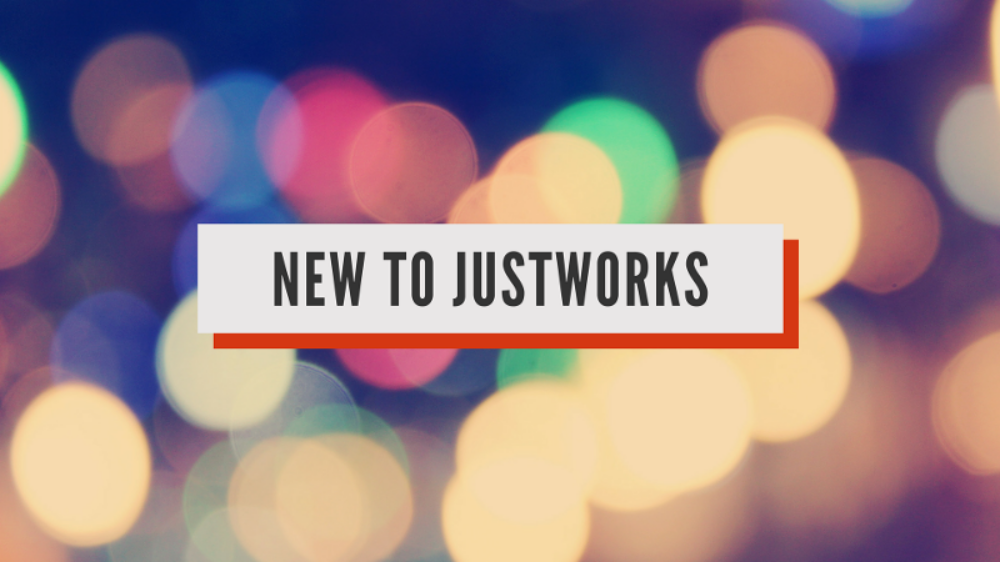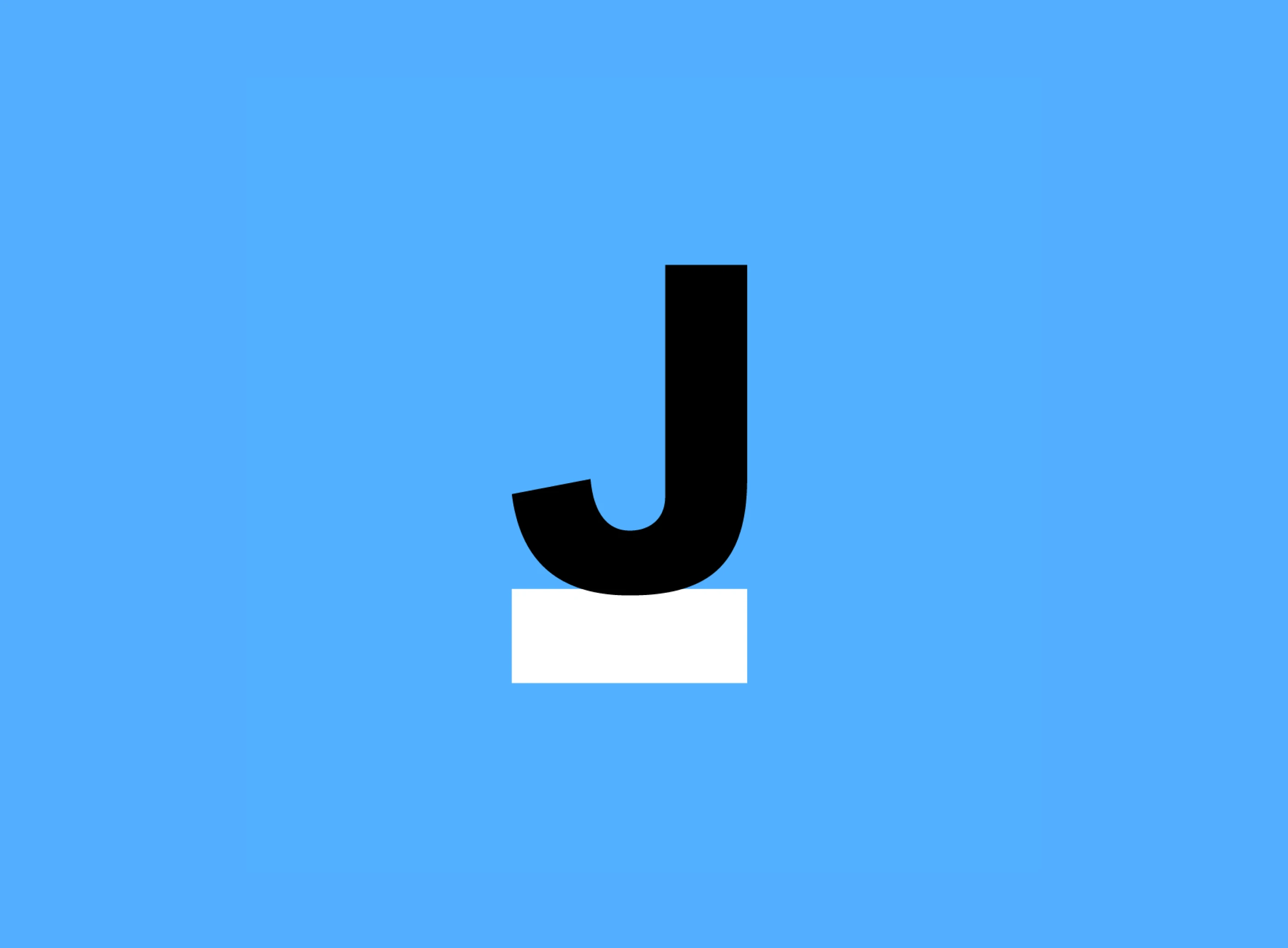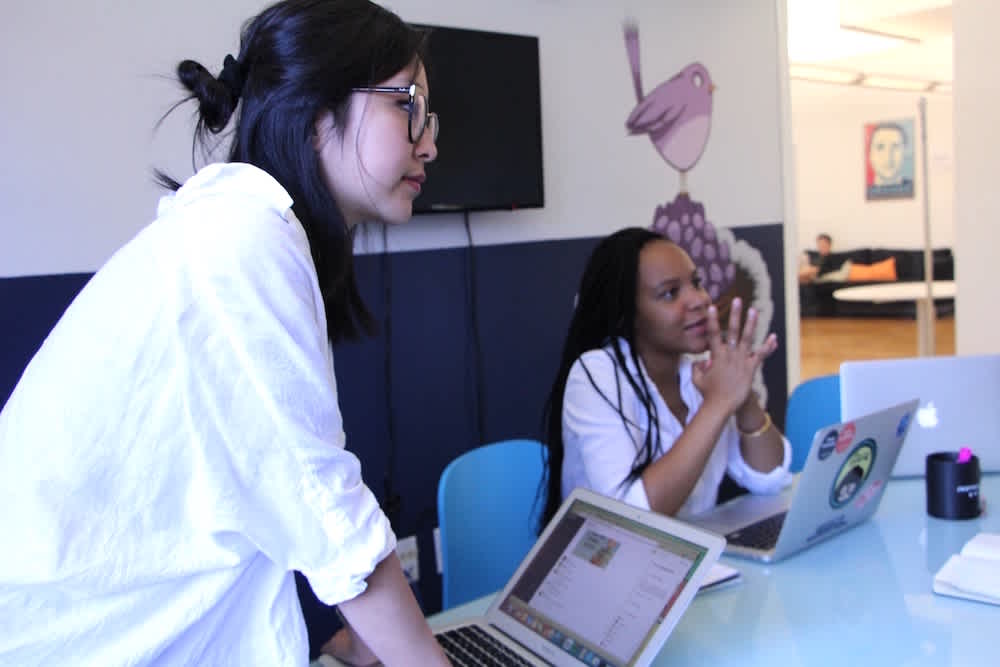We recently announced Justworks permissions, which allows you to give access to different functionalities of Justworks to different members of your company.
We’ve seen great use of that feature with CFOs getting access to payments, HR managers to vacation policies and accountants to reporting.
We’ve heard from you that you’d like to take this access to functionality a step further, by giving certain members access to subsets of a feature.
The most obvious example are managers. Managers have a lot of responsibility to keep their team's morale high, give constructive feedback, and guide direct reports to success.
And so they should be able to take certain actions around their direct reports, while not being able to take those actions towards any other employee. For example, a manager should be able to approve their direct report’s time off, but he or she should not be able to approve the time off request of anybody else.
Enter: manager permissions.
How Manager Permissions Works
There are two parts to giving managers a permission
Adding them as a manager in the Justworks platform
Managing what permissions managers, as a group, can have access to
Adding a Manager
Managers are defined as employees that have direct reports. To make someone a manager, visit their direct report’s page and select them as manager under the Employment section of the member’s page.
Enabling and Disabling Permissions
Next up is adding or removing a permission for managers. To do this, you can visit the Permissions section of your dashboard and select Manager Permissions at the top. There, you can click on the permission you would like to change, select whether you would like it to be enabled or disabled, and click save to update.
When a permission is enabled or disabled, this will give all managers access to that function for their direct reports. This means that you cannot elect for some managers to approve time off, while others can not.
If you enable a manager permission, this will automatically trigger an email to all managers at your company letting them know what they now have access to new functionality within the site.
Please note that you will only be able to change manager permissions if you have permission to “Edit employee permissions.”
How Does This Play With Other Permissions?
The admin permissions supercede the manager permissions.
What does that mean? If a member of your team has a permission as an admin, they will be able to do this for everyone at your company, in addition to their direct reports.
As of right now, manager permissions mostly interface with the paid time off feature.
Paid Time Off Requests
Admin with the ‘Manage all paid time off’ permission can view all incoming requests for PTO. However, if you enable the Manager permissions, then admins with this permission will only get email notifications for members without a manager.
Managers will see requests from their direct reports first, and then from their extended team. Managers will have the ability to approve or deny any requests and provide reasons for the actions to your employees.
Scheduled Time Off
Admin with the ‘Manage all paid time off’ permission will see all employees and managers will see their team’s requests. Managers will see a day-by-day breakdown of all upcoming time off.
This is the first of many functionalities we plan to add for managers. If you think there are other functionalities managers as a whole should have, please don’t hesitate to reach out to us at [email protected]. We’re excited to launch new features that we think will make your life and your employees’ lives easier.
Learn more with Justworks’ Resources
Scale your business and build your team — no matter which way it grows. Access the tools, perks, and resources to help you stay compliant and grow in all 50 states.