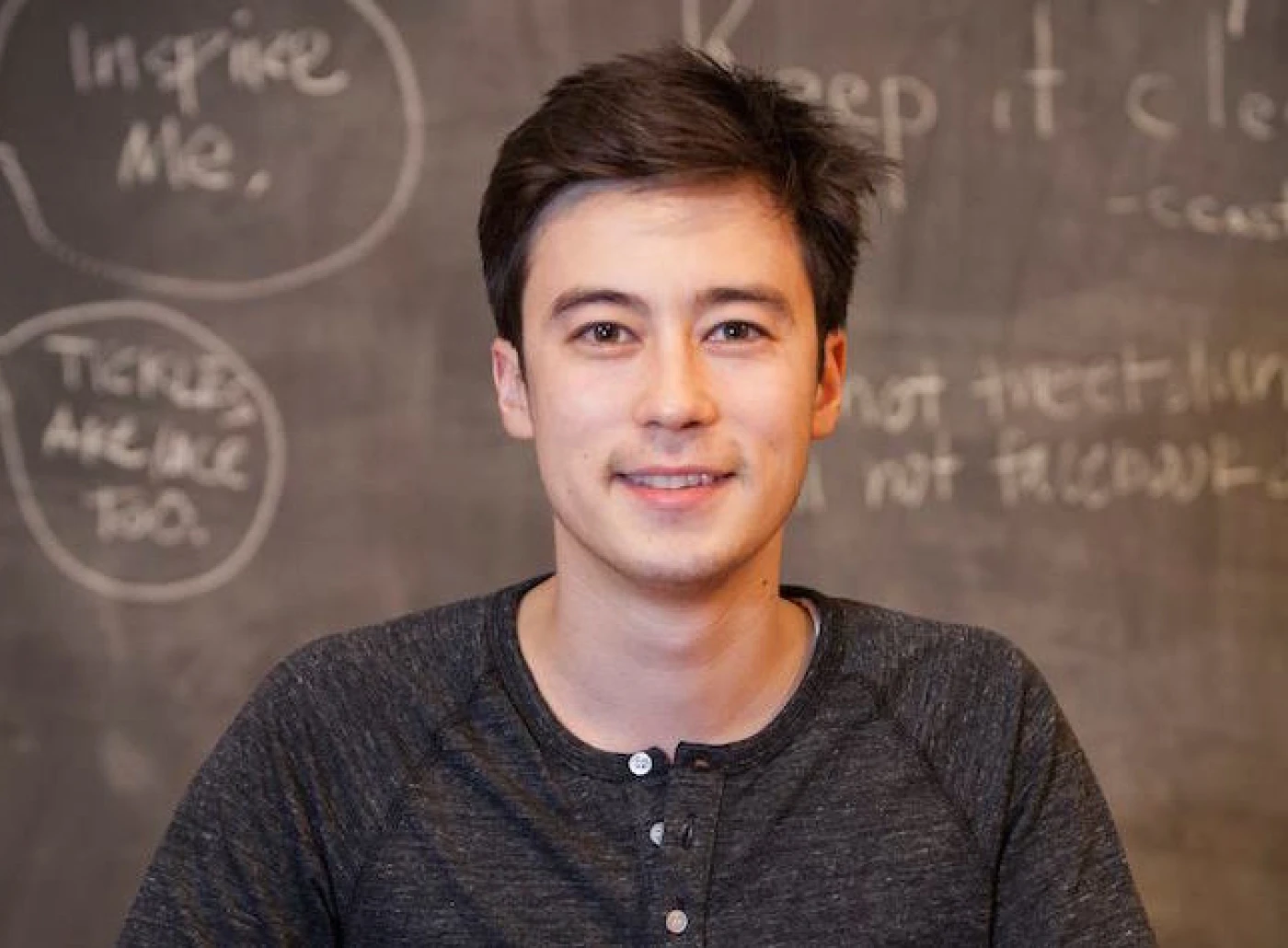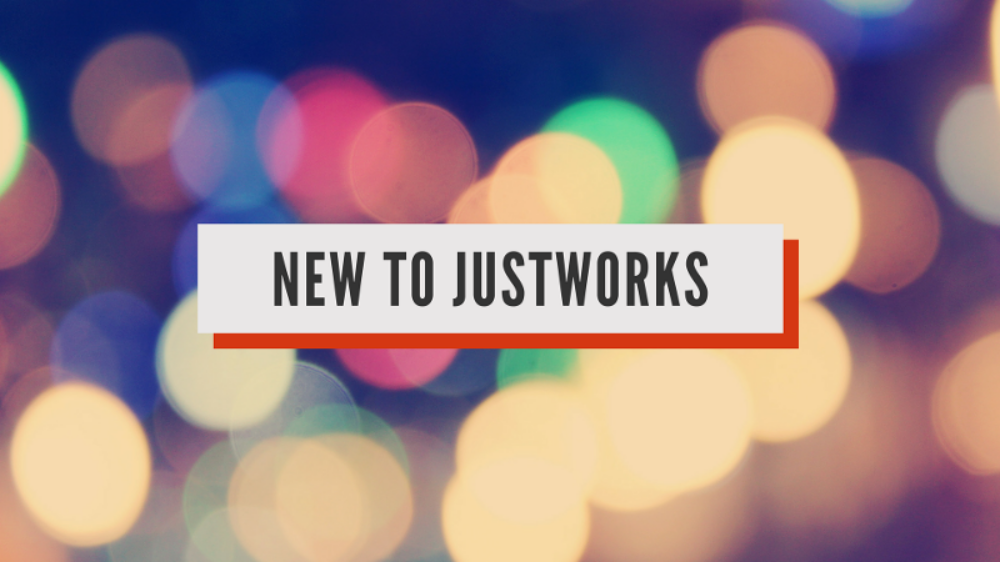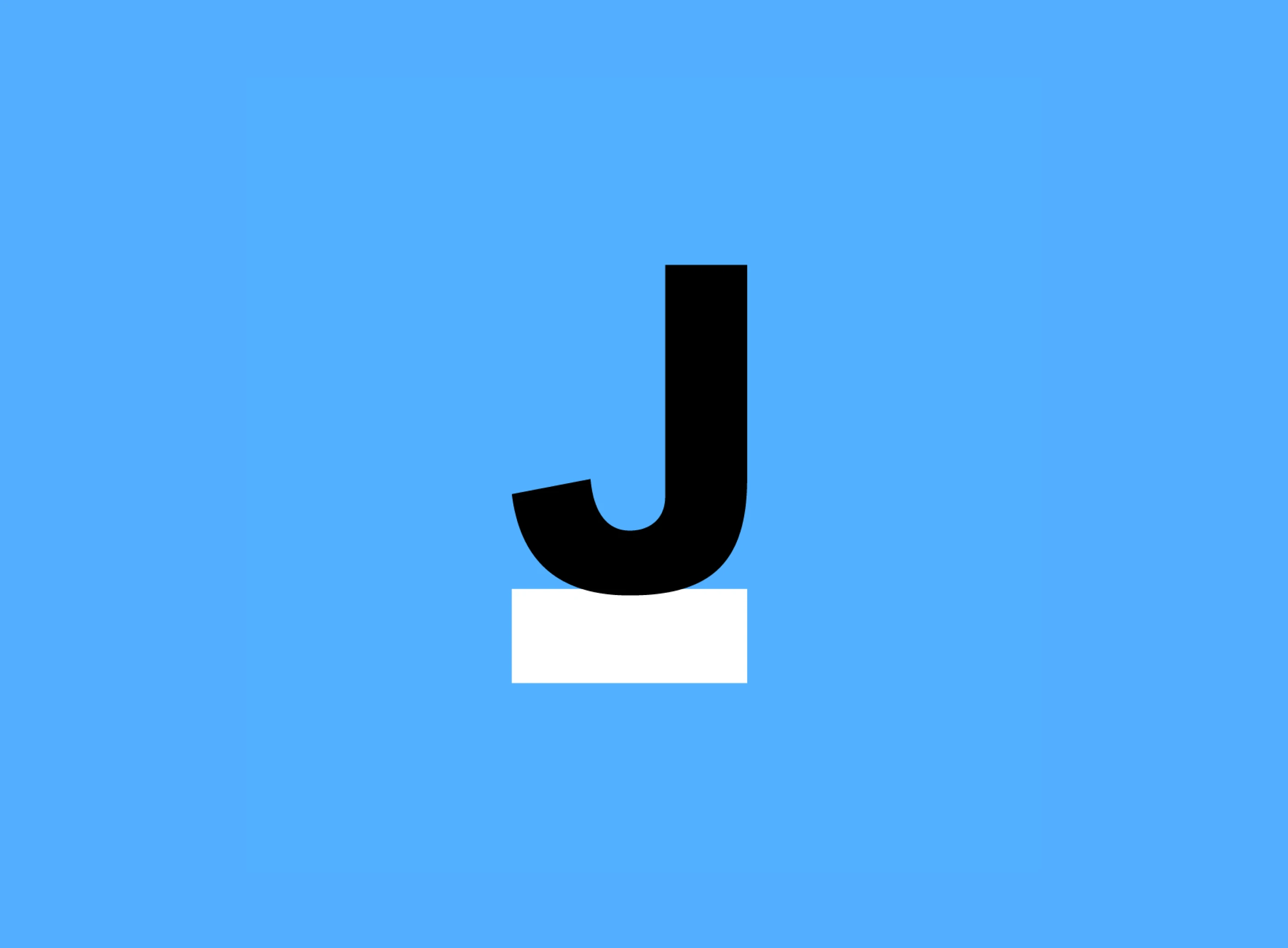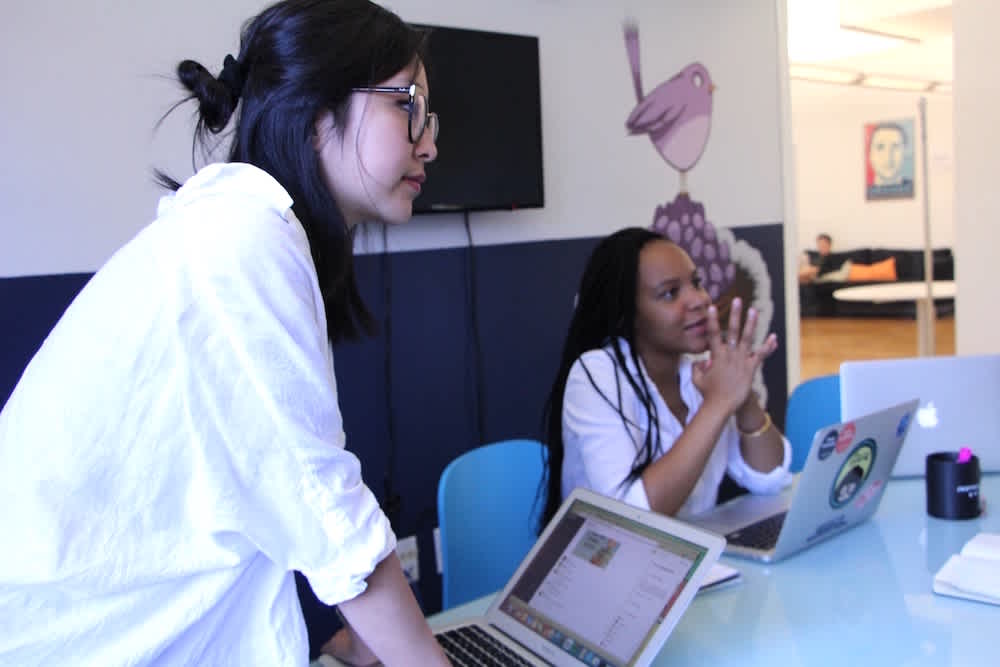For many of our customers, Justworks is just one part of the equation that helps power their business. For businesses managing their accounting with QuickBooks, we're excited to announce we now have you covered. The Justworks integration is quick and easy to set up, and you can generate the QuickBooks files as you need them, on demand. Reconcile your Justworks invoices across multiple payments and bank accounts in QuickBooks. You can view the video above for a walkthrough of exactly what the integration looks like, but if you prefer text, fear not, you can just look below!
Easy Setup
In your Justworks account, go to your Invoice History > click in to an Invoice > Set Up QuickBooks.
This will bring you to your Update Company Information section.
Adjust the names for your accounts as needed, and click > Save.
Share Data From Justworks To QuickBooks
Once you have the QuickBooks details set up in your Justworks account, you can go to Invoice History > click in to an Invoice > Download QuickBooks IIF File.
In QuickBooks, go to File > Import.
QuickBooks may require you to create a backup, simply click OK and confirm the back up.
Then select > From IIF Files, and click on the file you just downloaded from Justworks. The file name will look like this ---> justworksinvoice[date].iif
Once your data has been imported, select > OK.
That's it - your information is mapped to your accounts, easy-peasy!
Have questions about QuickBooks, or anything else? Feel free to get in touch – we’re here to help!
Learn more with Justworks’ Resources
Scale your business and build your team — no matter which way it grows. Access the tools, perks, and resources to help you stay compliant and grow in all 50 states.